Google Fi International Data Connection Issue Fix
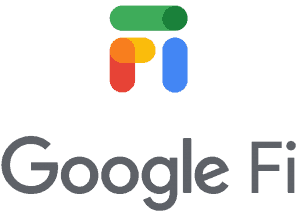 Google Fi is a cell phone provider (from Google) that borrows service from standard providers. Known as an MVNO (mobile virtual network operator), Google does not own the infrastructure (cell towers, network) but instead purchases space on established networks like Sprint and T-Mobile in the US.
Google Fi is a cell phone provider (from Google) that borrows service from standard providers. Known as an MVNO (mobile virtual network operator), Google does not own the infrastructure (cell towers, network) but instead purchases space on established networks like Sprint and T-Mobile in the US.
I switched to Google Fi about 6 months ago when they were running a promo for roughly four months of free service. I have found it to work extremely well with few problems. Recently I purchased a Pixel 3 — Google’s own smart phone device that runs Google Fi natively. Google Fi can also be used with other popular headsets like the iPhone and Galaxy devices.
For me, the best part of Google Fi is that you can use data and texts just about any where in the world for no additional cost. I get the same high speed data when I travel for the same cost that I pay in the US.
I have encountered one problem with Google Fi: When going from one country to another (typically by plane), my Google Fi data won’t reconnect in the new country.
For example:
Recently I flew from Tallinn, Estonia to Riga, Latvia. Upon landing, I turned on my phone. The phone was able to connect to the local voice service, but it couldn’t make a data connection. I was in a city, there was clearly good coverage. But my phone couldn’t get any data service. This made it tough to call an Uber or plan my route on public transit into the city. (Note: you can download Google Maps for offline use, which I did. However, to find transit routes or directions you must have data).
I try turning it off and on again and nothing helps. I called Google Fi’s help line and they couldn’t figure it out.
Well, after browsing a ton of articles and posts online, one solution finally worked. My instructions below are based on a Google Pixel 3 running Android 9. Your phone might be slightly different but the core fix is the same I believe: you need to switch over to 2G temporarily.
- Make sure you are NOT connected to Wifi
- In Settings, select Network & Internet
- Select Mobile network
- Find the option Preferred network type and click on it. It probably right now will be on “4G (recommended)”
- Select 2G
- Wait a few minutes. Watch the top of your screen. You should see an “E” by the service bars at the top of the screen appear. If it doesn’t appear after a few moments, restart your phone.
- Go back in to Settings > Network & Internet > Mobile network > Preferred network type and switch it back to “4G (recommended)
- Your phone should now be able to connect to high speed data
If that doesn’t work, try the following:
- Still under Mobile network, turn OFF “Automatically select network”
- Select Choose network
- Pick one of the networks not currently connected
Have you had this problem with your Google Fi? Did the steps above help?
If you want to try out Google Fi, sign up here to receive a free $20 credit. I also get a $20 referral bonus.